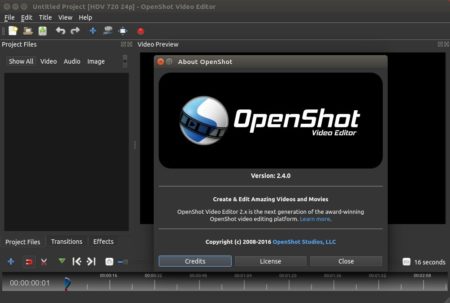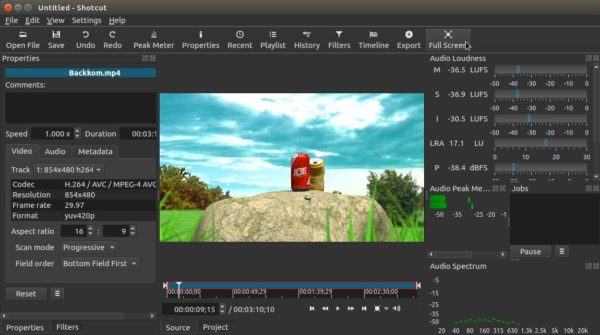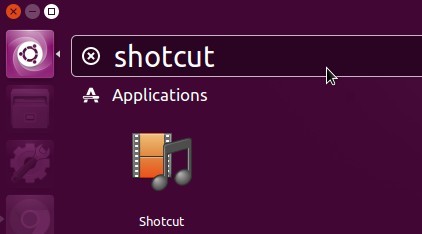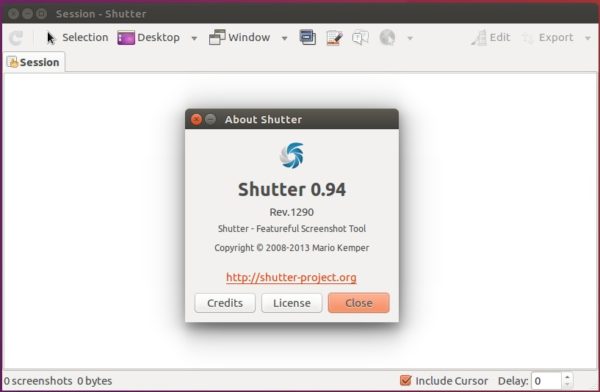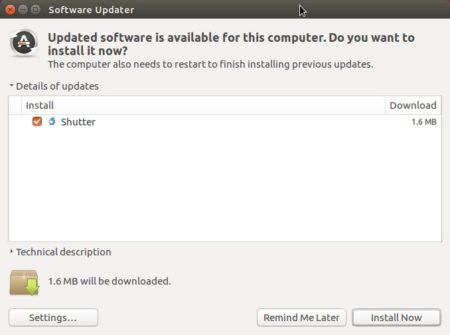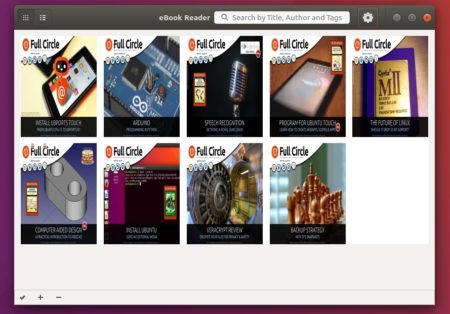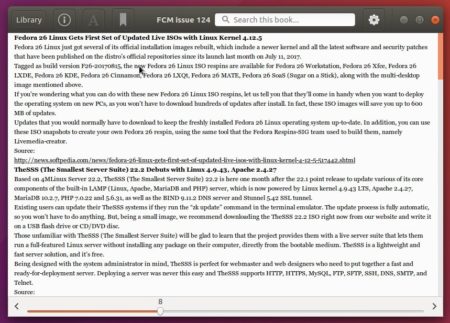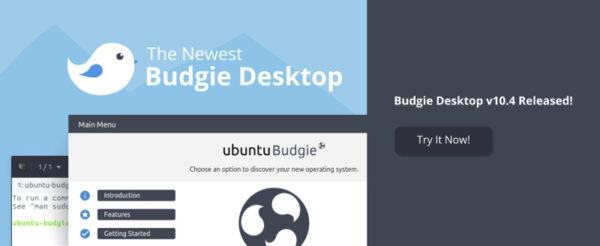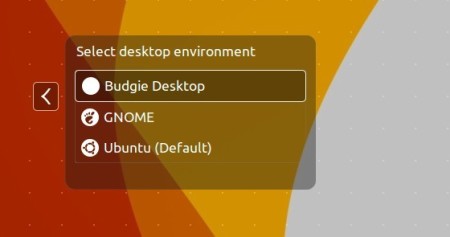![]()
Visual Studio Code has reached the 1.16 release earlier today. Here’s how to install it in Ubuntu.
Visual Studio Code 1.16 release highlights:
- Easily extract JavaScript or TypeScript code into methods or functions with new code actions.
- Improved editor productivity with automatic close tags.
- You can now use the VS Code color picker in HTML files.
- The Integrated Terminal can now be launched in Quick Open.
- Drag and drop from Search results and Problems panel
- Support for having multiple source control providers simultaneously
- New online documentation and more.
How to Install VS Code 1.16 in Ubuntu:
The official .deb package for Debian/Ubuntu is available for download at the link below:
Install the package via either Gdebi package manager or command (Ctrl+Alt+T):
sudo dpkg -i ~/Downloads/code_*.deb; sudo apt -f install
For those who want to receive updates for VS Code via Software Updater utility, add the Microsoft repository via following steps (64bit only):
1. Open terminal (Ctrl+Alt+T) and run command to add the repository:
sudo sh -c 'echo "deb [arch=amd64] https://packages.microsoft.com/repos/vscode stable main" > /etc/apt/sources.list.d/vscode.list'
2. Download and install the repository key via commands:
curl https://packages.microsoft.com/keys/microsoft.asc | gpg --dearmor > microsoft.gpg sudo mv microsoft.gpg /etc/apt/trusted.gpg.d/microsoft.gpg
Install VS Code Snap app in Ubuntu:
Microsoft Visual Studio Code is available via Snap app in Ubuntu, though it’s not updated to version 1.16 at the moment of writing, see how to install VS Code vis Snap in Ubuntu.