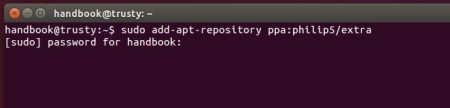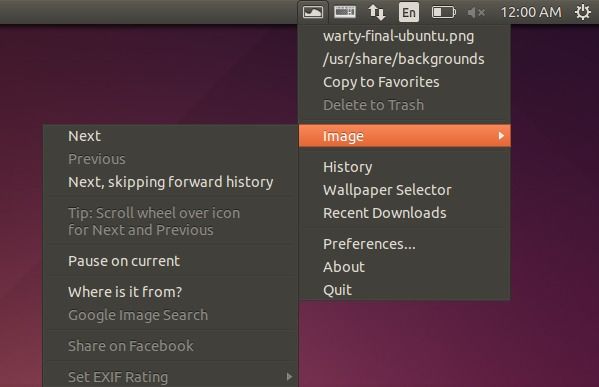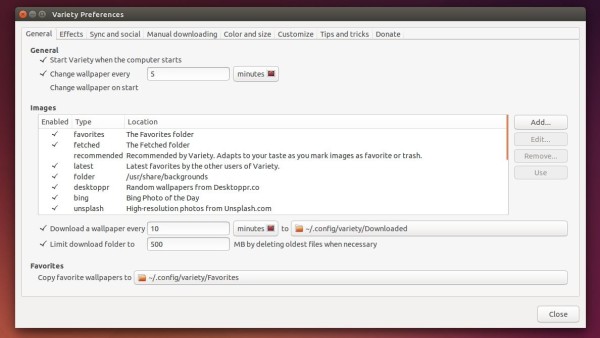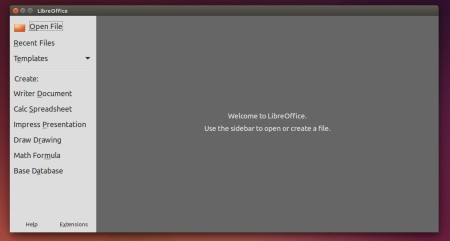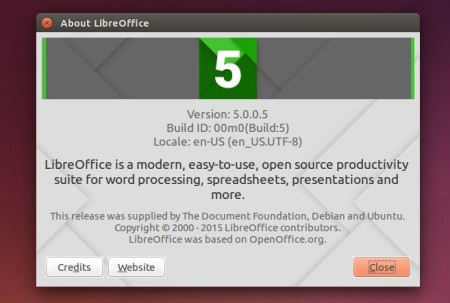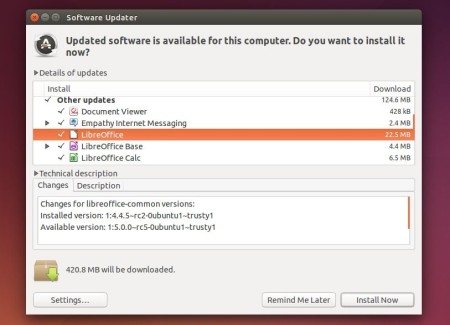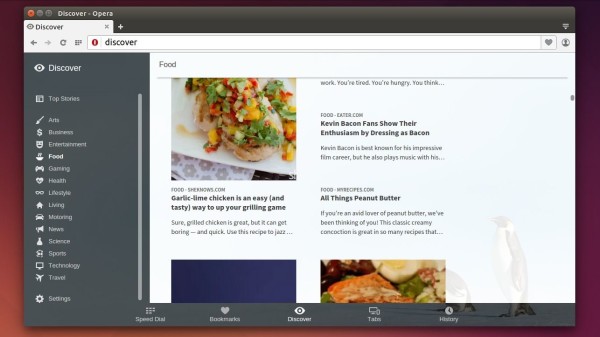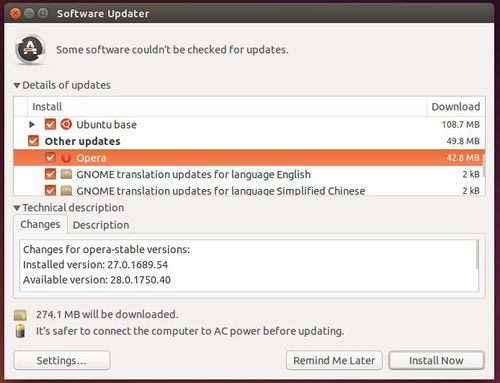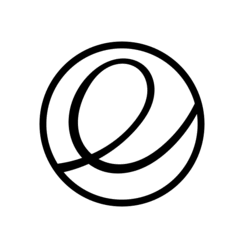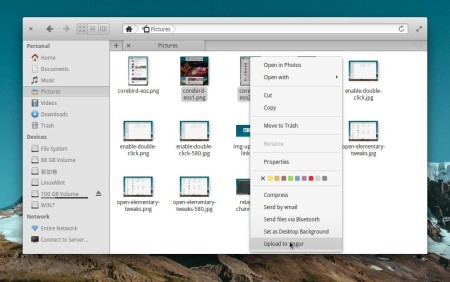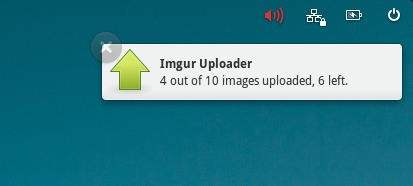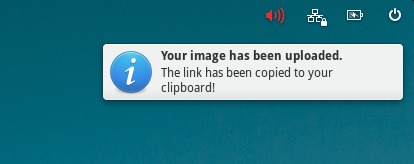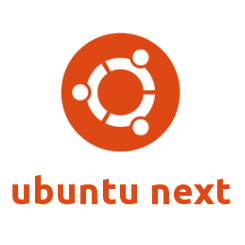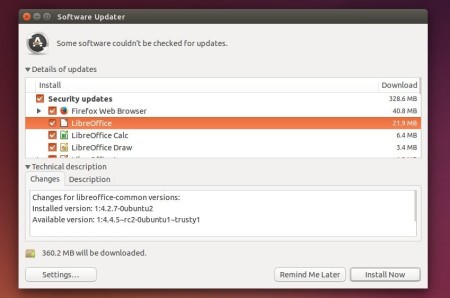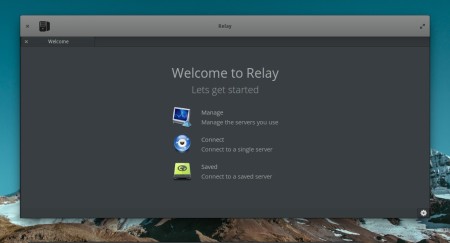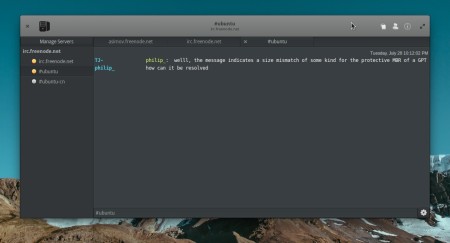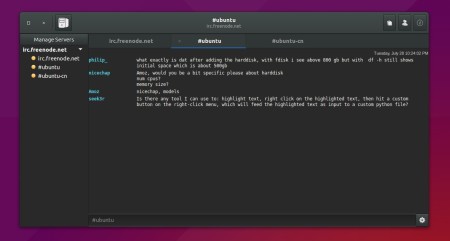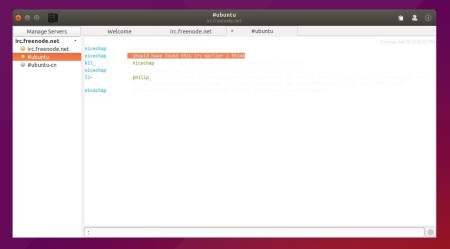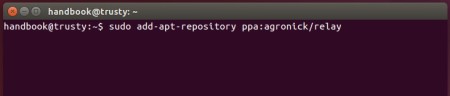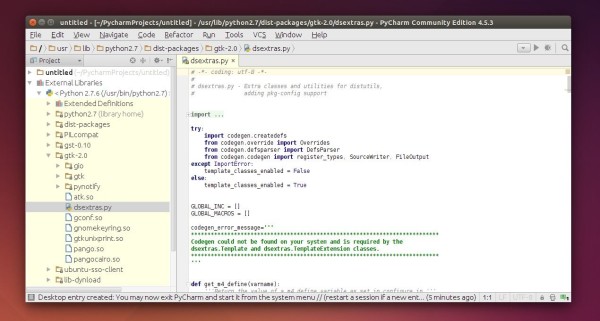digiKam Software Collection 4.12.0 has been released recently with a huge bugs fixed. KDE Frameworks 5 port is planed to be completed before end of this year.
Philip Johnsson is maintaining PPAs with latest digiKam packages for current Ubuntu releases (e.g., Ubuntu 14.04, Ubuntu 15.04). It’s easy to install or upgrade the software in supported Ubuntu releases via below steps:
1. For (K)Ubuntu 15.04 and (K)Ubuntu 14.04 with default KDE, open terminal emulator from app launcher and run below command to add PPA:
sudo add-apt-repository ppa:philip5/extra
2. For (K)Ubuntu 14.04 who has upgrade to KDE 4.14 via Kubuntu Backports PPA, add another PPA instead:
sudo add-apt-repository ppa:philip5/kubuntu-backports
3. After adding one of previous PPAs, upgrade digiKam through your package manager after reload system cache. Or run below commands one by one in terminal:
sudo apt-get update sudo apt-get install digikam
4. (Optional) To downgrade digiKam to the default version available in system repository, install ppa-purge and purge the PPA:
sudo apt-get install ppa-purge && sudo ppa-purge ppa:philip5/extra