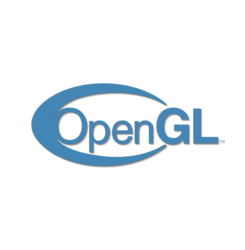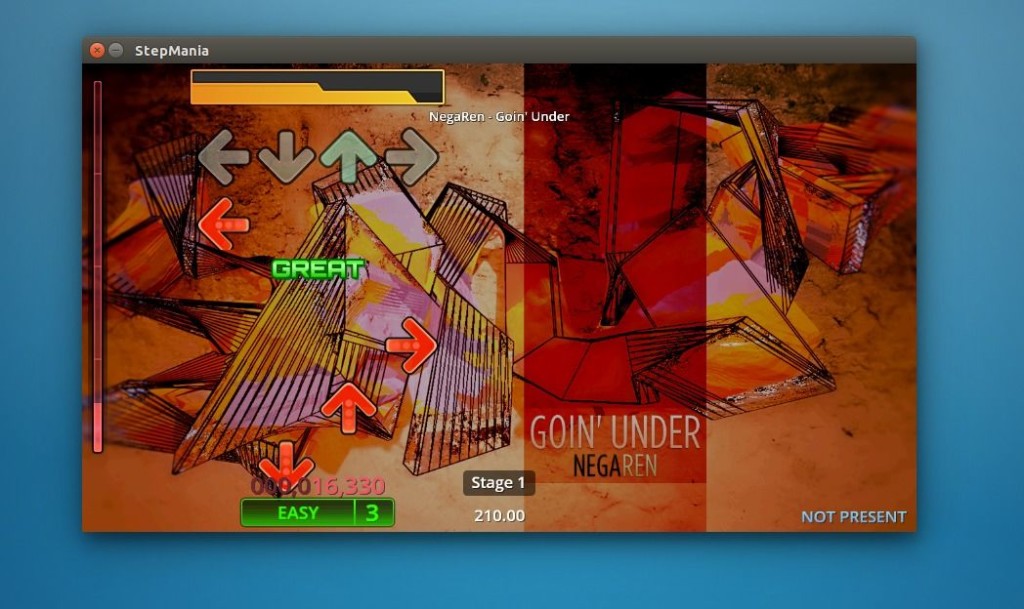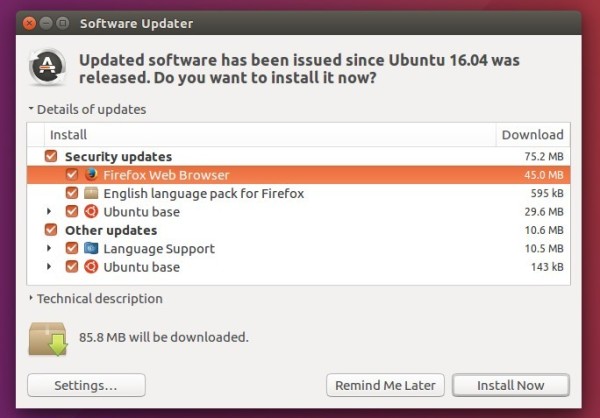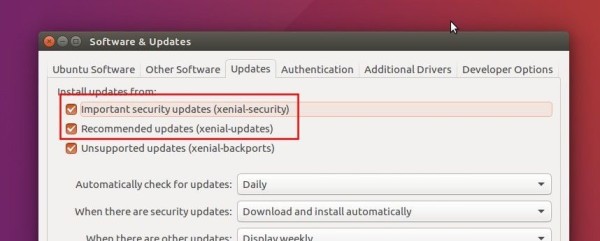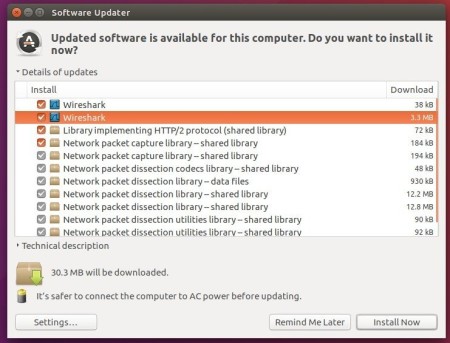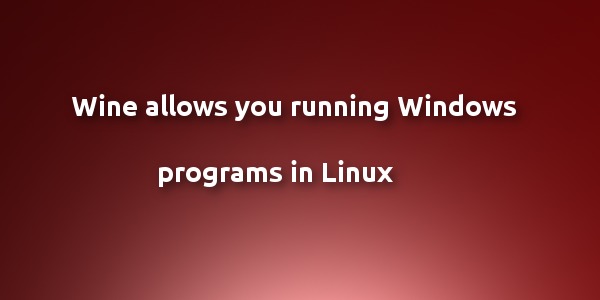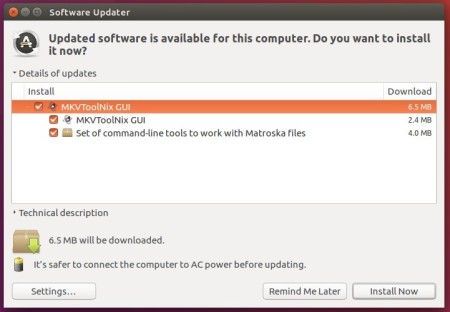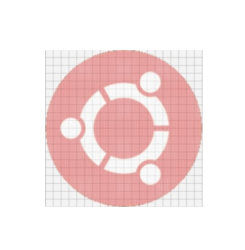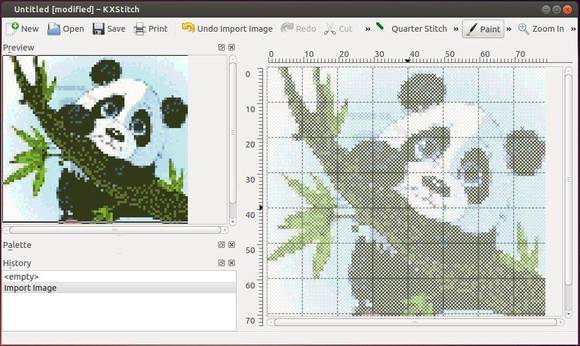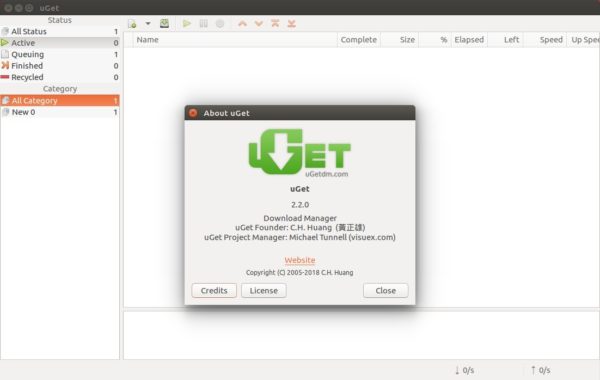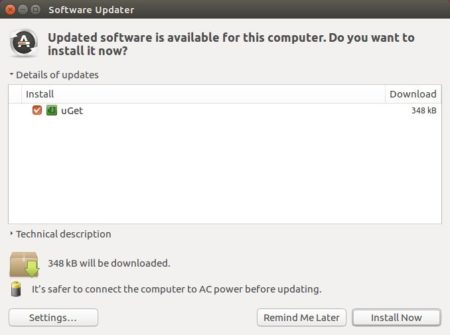![]()
After 9 release candidates, Linux Kernel 4.15 stable was finally announced earlier today. Kernel 4.15 is the first to be fully patched against the Meltdown and Spectre security vulnerabilities.
“After a release cycle that was unusual in so many (bad) ways, this last week was really pleasant. Quiet and small, and no last-minutepanics, just small fixes for various issues. I never got a feeling that I’d need to extend things by yet another week, and 4.15 looks fine to me.“, Linus Torvalds announced.
What’s new in Kernel 4.15:
- support for the RISC-V architecture
- support for AMD Secure Encrypted Virtualization
- support for the User-Mode Instruction Prevention feature on Intel CPUs
- DRM leasing support for benefiting VR use-cases on Linux.
- The HTC Vive VR headset treated “Non-Desktop”
- Intel Coffee Lake graphics are now considered stable
- Nouveau driver adds support for GeForce GTX 1000 “Pascal” temperature monitoring.
How to Install Kernel 4.15 in Ubuntu:
Other than using a graphical tool UKUU to install the latest mainline kernel packages, following steps will tell you how to manually download and install it in all current Ubuntu releases.
The mainline kernel PPA has made the new kernel binaries for Ubuntu, available for download at the link below:
Depends on your OS type, download and install the packages in turns:
- linux-headers-4.15.0-xxxxxx_all.deb
- linux-headers-4.15.0-xxx-generic(/lowlatency)_xxx_amd64(/i386).deb
- linux-image-4.15.0-xxx-generic(/lowlatency)_xxx_amd64(/i386).deb
Select generic for common system, and lowlatency for a low latency system (e.g. for recording audio), amd64 for 64bit system, i386 for 32bit system, or armhf, arm64, etc for other OS types.
To get the Kernel 4.15 from the command console, run the commands below one by one:
For 64-bit OS:
cd /tmp/ wget http://kernel.ubuntu.com/~kernel-ppa/mainline/v4.15/linux-headers-4.15.0-041500_4.15.0-041500.201801282230_all.deb wget http://kernel.ubuntu.com/~kernel-ppa/mainline/v4.15/linux-headers-4.15.0-041500-generic_4.15.0-041500.201801282230_amd64.deb wget http://kernel.ubuntu.com/~kernel-ppa/mainline/v4.15/linux-image-4.15.0-041500-generic_4.15.0-041500.201801282230_amd64.deb sudo dpkg -i *.deb
for 32-bit OS:
cd /tmp/ wget http://kernel.ubuntu.com/~kernel-ppa/mainline/v4.15/linux-headers-4.15.0-041500_4.15.0-041500.201801282230_all.deb wget http://kernel.ubuntu.com/~kernel-ppa/mainline/v4.15/linux-headers-4.15.0-041500-generic_4.15.0-041500.201801282230_i386.deb wget http://kernel.ubuntu.com/~kernel-ppa/mainline/v4.15/linux-image-4.15.0-041500-generic_4.15.0-041500.201801282230_i386.deb sudo dpkg -i *.deb
After installed these .debs, restart and enjoy!
Uninstall Linux Kernel 4.15:
Start/restart your machine and select boot with the previous kernel in Grub2 -> Advanced menu. Then use Ubuntu Tweak, or other system tool to remove the Kernel 4.15, or you may see this how to remove old kernels tutorial.