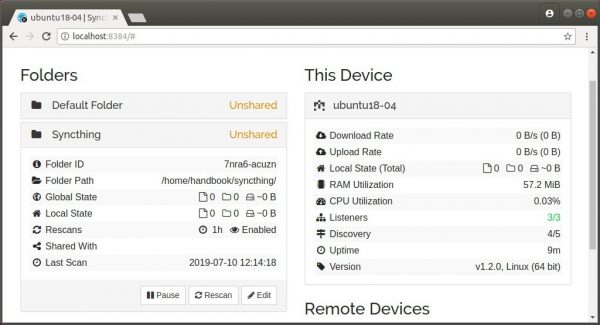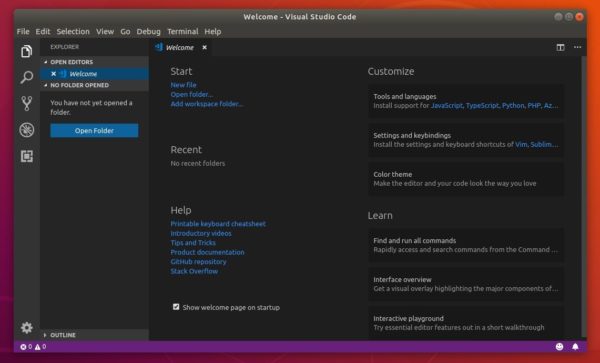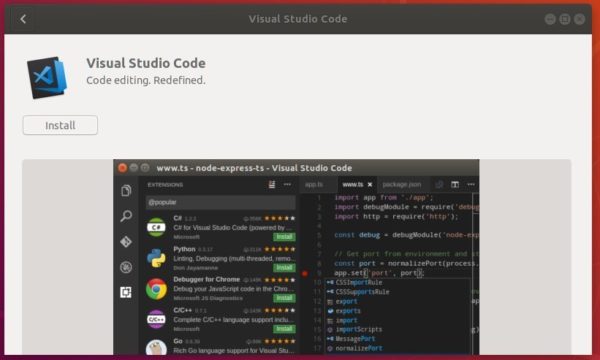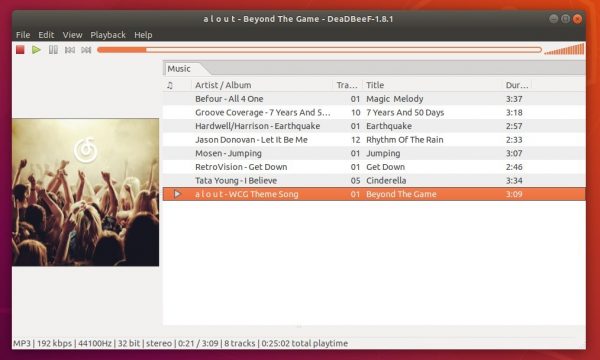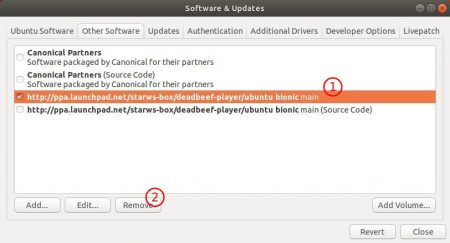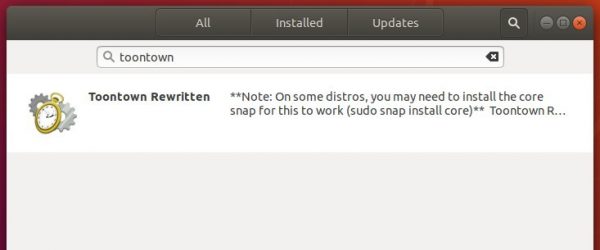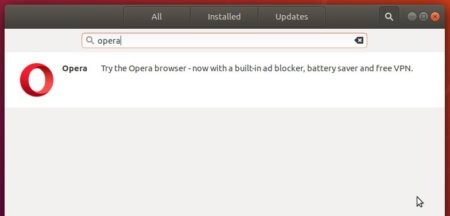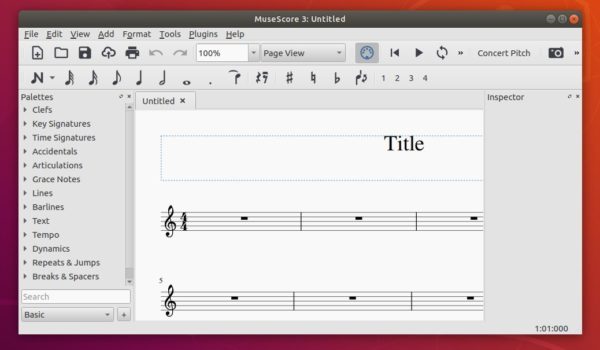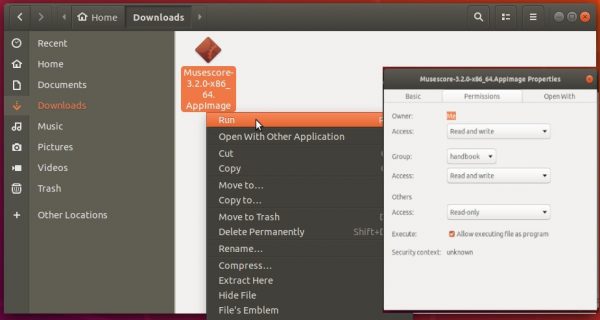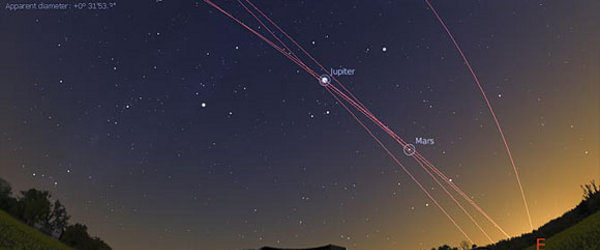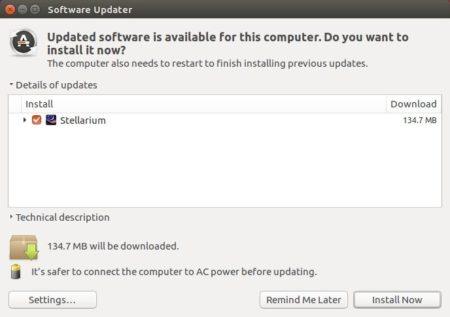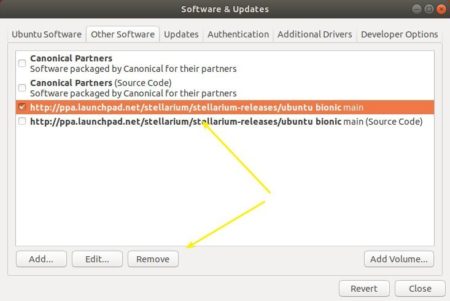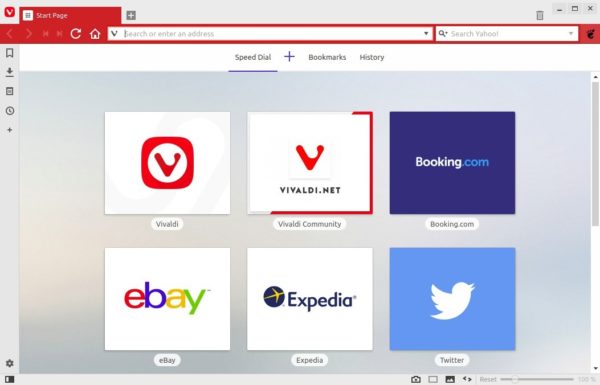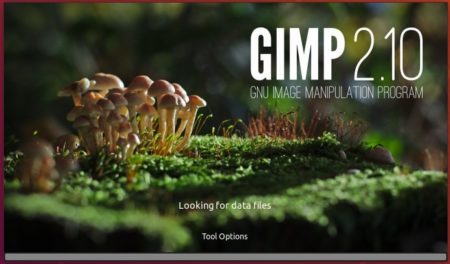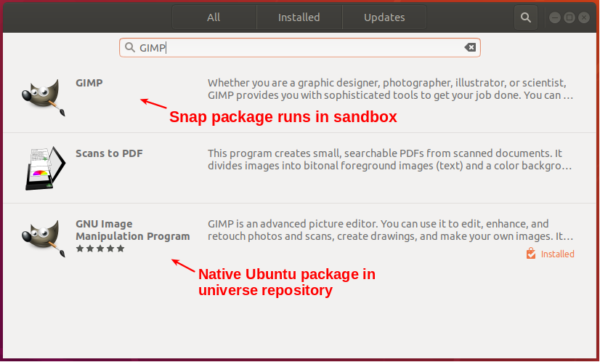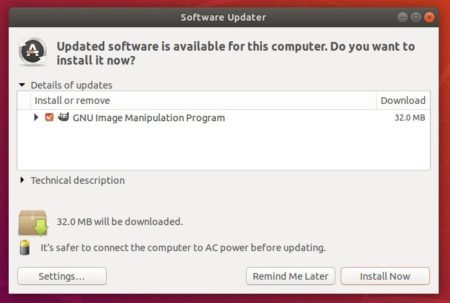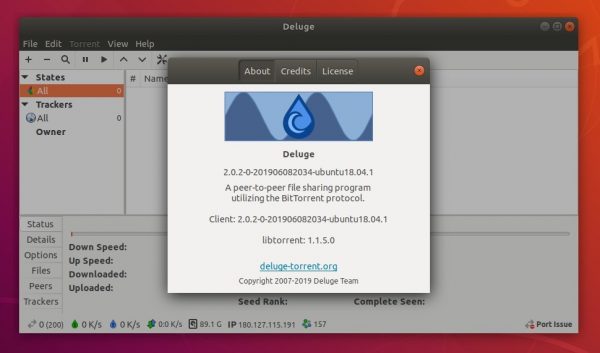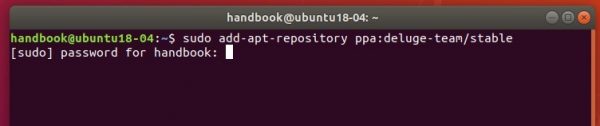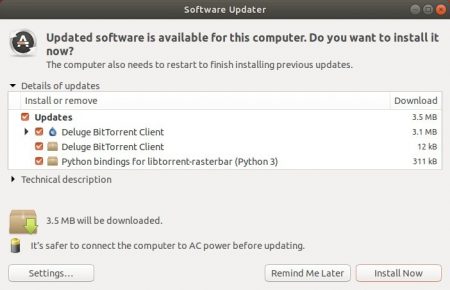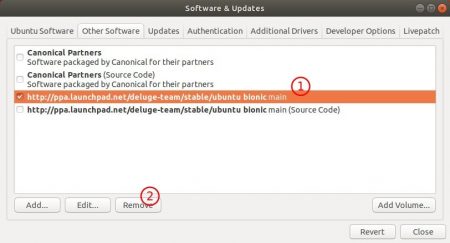![]()
Open source continuous file synchronization program syncthing 1.2.0 was released yesterday with new features, various bug-fixes, and enhancements.
Syncthing 1.2.0 release highlights:
- Add QUIC with NAT traversal as a new transport protocol. TCP remains the preferred way of connection when possible.
- Adds automatic crash reporting.
- Make large / variable block size the only available mode of operation
- Versions are now named with the time of their archiving
- The new release does not interoperate with Syncthing 0.14.45 or older
Syncthing offers official Snap package. It can be easily installed in Ubuntu 18.04 and higher via Ubuntu Software:
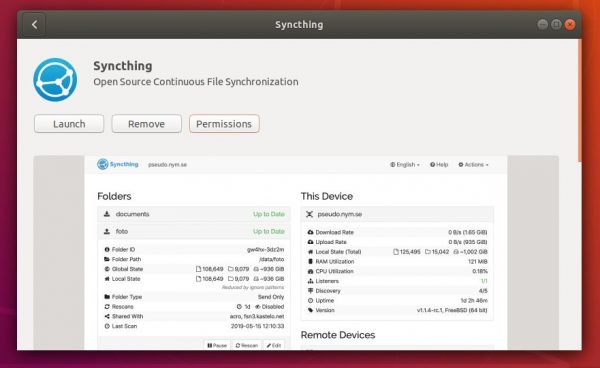
For Ubuntu 16.04, open terminal (Ctrl+Alt+T) and run command to install snapd daemon first:
sudo apt-get install snapd

Then install Syncthing via command:
sudo snap install syncthing

Once installed, start it via command syncthing. Then go to localhost:8384 in web browser to setup shared folder, remote devices, and more.
For more, read the getting started guide.