NVIDIA Linux driver 375.39 and 378.13, the latest long-lived and short-lived branch versions, were both released yesterday.
Both drivers add support Quadro GP100, P4000, P2000, P1000, P600. P400, M1200, M2200 GPUs support. NVIDIA 378.13 also supports Quadro P3000.
Besides adding new GPUs support, Nvidia 375.39 only brings fixes to hot-plugging displays and resuming from suspend issues.
Nvidia 378.13 adds support for viewing configured PRIME displays in nvidia-settings, support for X.Org xserver ABI 23, and various other changes and fixes. See HERE for details.
Download & Install Nvidia 375.39 / 378.13:
Besides using the official installers from the NVIDIA website, the “Graphics Driver” team has made the new releases into PPA, available for Ubuntu 17.04, Ubuntu 16.04, Ubuntu 16.10.
1. To add the PPA, open terminal from app launcher or via Ctrl+Alt+T key and run command:
sudo add-apt-repository ppa:graphics-drivers/ppa
2. Then update your system package index via command:
sudo apt update
3. Both drivers will finally available for install in Additional Drivers utility.
Select the one you want to install and click Apply Changes button will automatically download and install the driver into your system. Restart your computer once done.





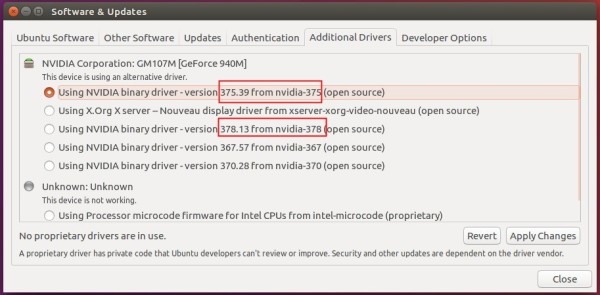










THANK YOU for this post!
My wife was in the middle of a Second Life “virtual dancing” session with her friends and her old video card overheated and crashed her PC (again). She had absolutely HAD IT and was, to say the least, very upset…
I quickly scanned the Best Buy (meh) website to see what they had available at my local store and selected a 1050 ti card for her which is much better than what she previously had which was an old ATI (before AMD bought them) 6000HD series card. I rode my superbike (any excuse to ride that will do) to Best Buy and grabbed the card which was the last of that model they had on the shelf, and on sale for almost $20 off. Returned home and installed it as well as the latest available drivers in Ubuntu 16.04, waited for the kernel module to build, and rebooted. To my surprise, it wouldn’t work! I did some searching of log files and discovered that this card is not supported by the latest driver available in stock Ubuntu. Was about to download the driver from NVIDIA and install it manually, but then I decided to search for a PPA and found this article.
Now about 1 hour later I’ve solved the problem with your help and my wife is happy. So now I am happy.
Cheers!
Hello :-)
Thanks for the howto –
I tried it for my 1050Ti on ubuntu 16.10 and Ubuntu 17.04
But unfortunately, it only works partially for me : if I start ubuntu, it stops with a black screen, keyboard and mouse inactive . Now, if, in the grub menu, I select “advanced options” , then “recovery mode” , once in the recovery menu, if I select “resume normal satring” (don’t remember the exact label, it is the first item) , everything works well –
I already tried the ‘nomodeset’ option , the blacklist=nouveau option etc… no change –
any idea ?
Thanks a lot,
alnath
i’m not the guy that reply very often in any post but I have to say “Thanks a lot for you post”. It really helps me and save me a lot of time. It was the only solution that works for me.
My very best regards