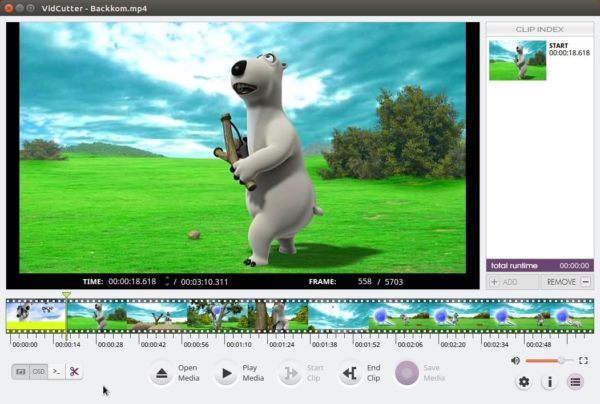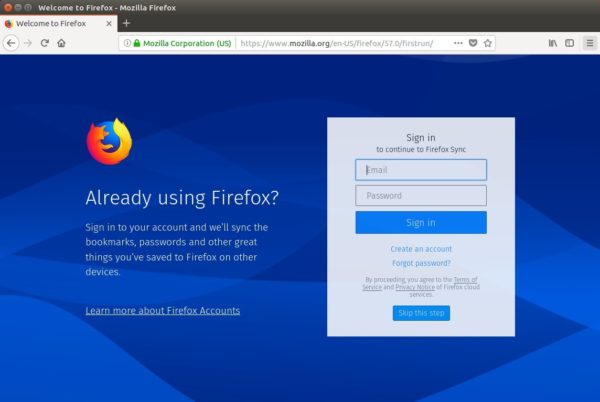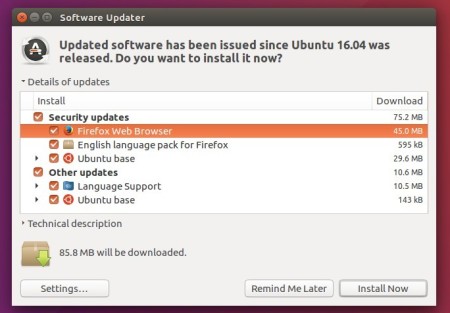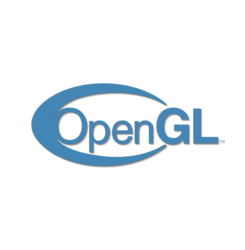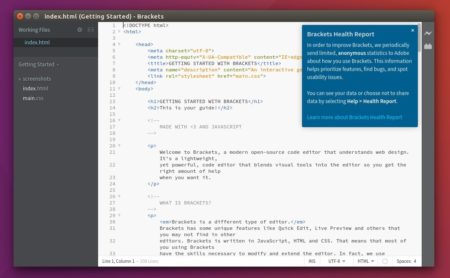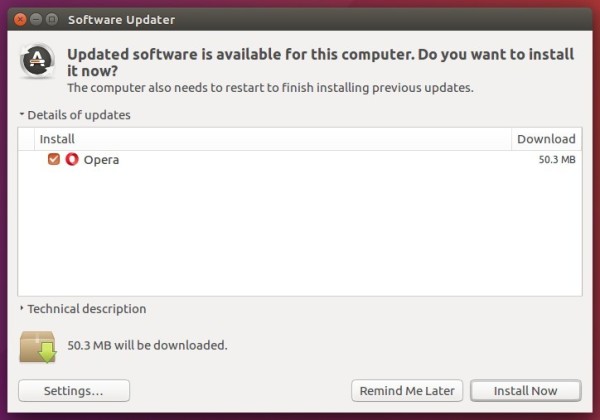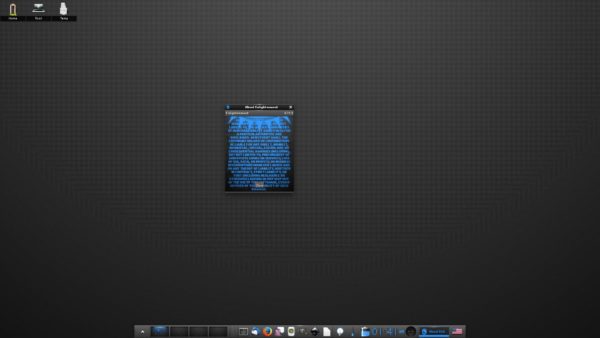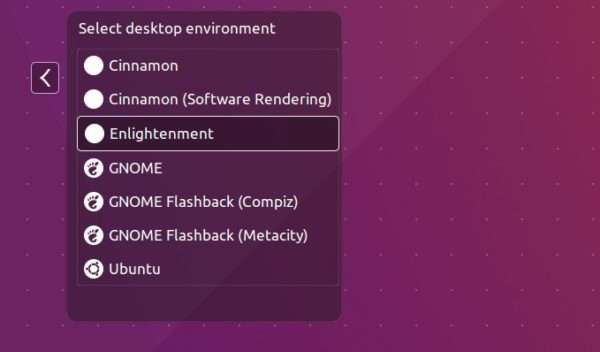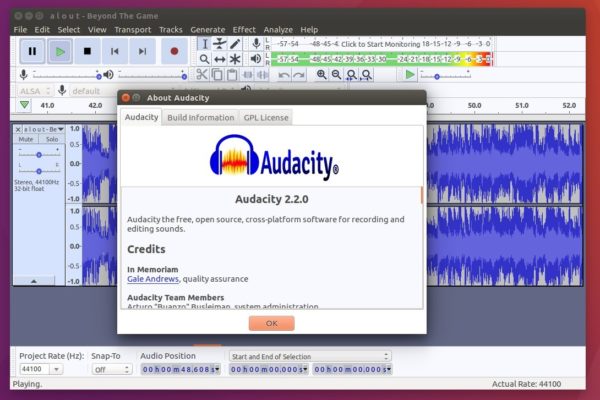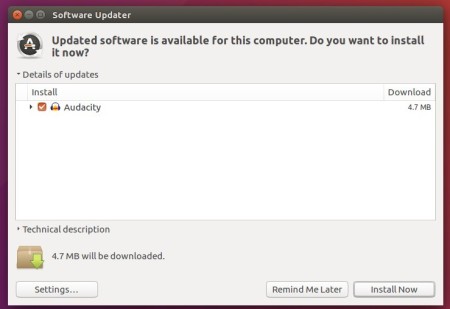Linux Kernel 4.14 stable was released yesterday. Linus Torvalds announced that:
No surprises this week, although it is probably worth pointing out how the 0day robot has been getting even better (it was very useful before, but Fengguang has been working on making it even better, and reporting the problems it has found).
Sure, some of the new reports turned out to be just 0day doing things that just don’t work (ie KASAN with old gcc versions, but also doing things like loading old ISA drivers in situations that just don’t make sense – remember when you couldn’t even ask if the hardware existed or not, and just had to know), but even then it’s been all good.
The appended shortlog is obviously only for the (small) haul since rc8, and it really is tiny. Not very many commits, and they are small. The biggest thing that stands out in the diffstat is the “leaking_addresses” perl script, which is actually under active development, but I put the first version in for 4.14 just so that people could see that initial state and start looking at the end result and perhaps ask themselves “should my code make these kernel addresses visible to user space”.
…
How to Install Kernel 4.14 in Ubuntu / Linux Mint:
The
mainline kernels do not include any Ubuntu-provided drivers or patches. They are not supported and are not appropriate for production use.
The mainline kernel PPA has made the new kernel binaries for Ubuntu, available for download at the link below:
Download Kernel 4.14 (.deb)
Depends on your OS type, download and install the packages in turns:
- linux-headers-4.14.0-xxxxxx_all.deb
- linux-headers-4.14.0-xxx-generic(/lowlatency)_xxx_amd64(/i386).deb
- linux-image-4.14.0-xxx-generic(/lowlatency)_xxx_amd64(/i386).deb
Select generic for common system, and lowlatency for a low latency system (e.g. for recording audio), amd64 for 64bit system, i386 for 32bit system, or armhf, arm64, etc for other OS types.
To get the Kernel 4.14 from the command console, run the commands below one by one:
For 64-bit OS:
cd /tmp/
wget http://kernel.ubuntu.com/~kernel-ppa/mainline/v4.14/linux-headers-4.14.0-041400_4.14.0-041400.201711122031_all.deb
wget http://kernel.ubuntu.com/~kernel-ppa/mainline/v4.14/linux-headers-4.14.0-041400-generic_4.14.0-041400.201711122031_amd64.deb
wget http://kernel.ubuntu.com/~kernel-ppa/mainline/v4.14/linux-image-4.14.0-041400-generic_4.14.0-041400.201711122031_amd64.deb
sudo dpkg -i *.deb
for 32-bit OS:
cd /tmp/
wget http://kernel.ubuntu.com/~kernel-ppa/mainline/v4.14/linux-headers-4.14.0-041400_4.14.0-041400.201711122031_all.deb
wget http://kernel.ubuntu.com/~kernel-ppa/mainline/v4.14/linux-headers-4.14.0-041400-generic_4.14.0-041400.201711122031_i386.deb
wget http://kernel.ubuntu.com/~kernel-ppa/mainline/v4.14/linux-image-4.14.0-041400-generic_4.14.0-041400.201711122031_i386.deb
sudo dpkg -i *.deb
After installed these .debs, restart and enjoy!
For those who prefer a graphical tool, try Ukuu.
Uninstall Linux Kernel 4.13:
Start/restart your machine and select boot with the previous kernel in Grub2 -> Advanced menu. Then use Ubuntu Tweak, or other system tool to remove the Kernel 4.14, or you may see this how to remove old kernels tutorial.
![]()