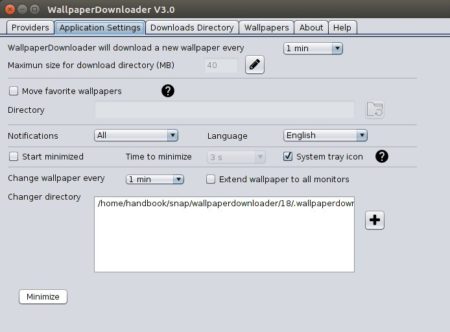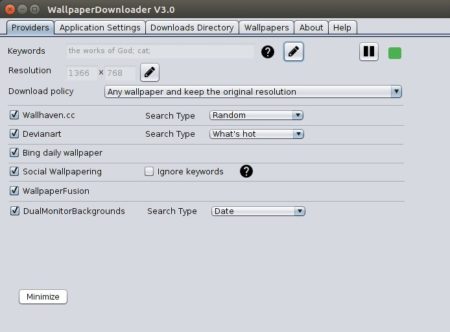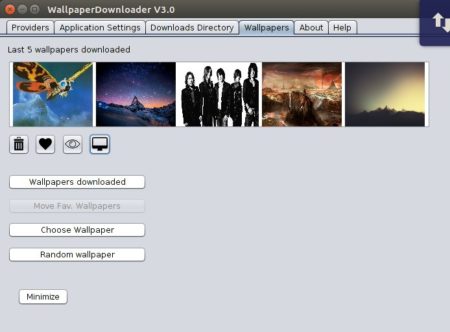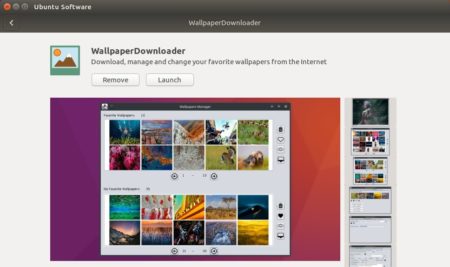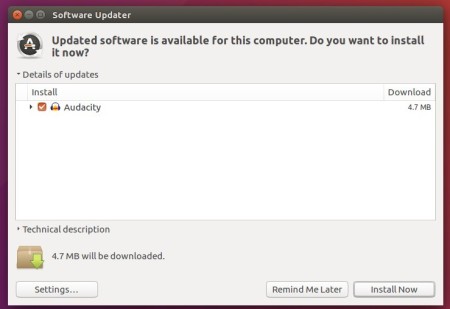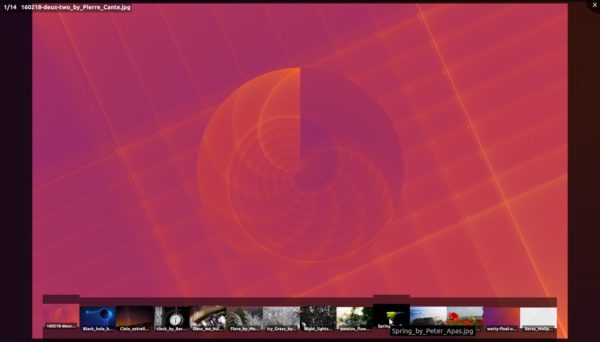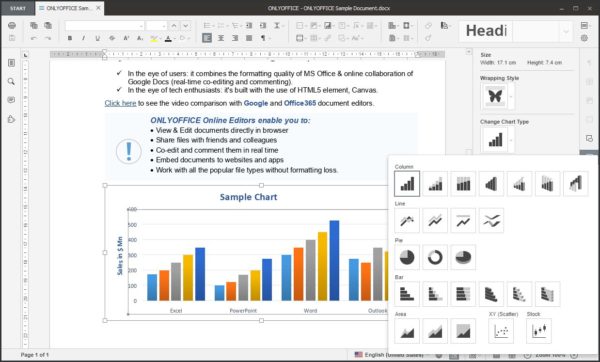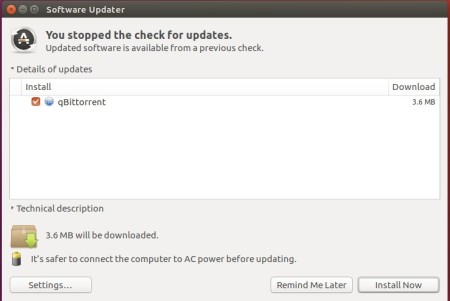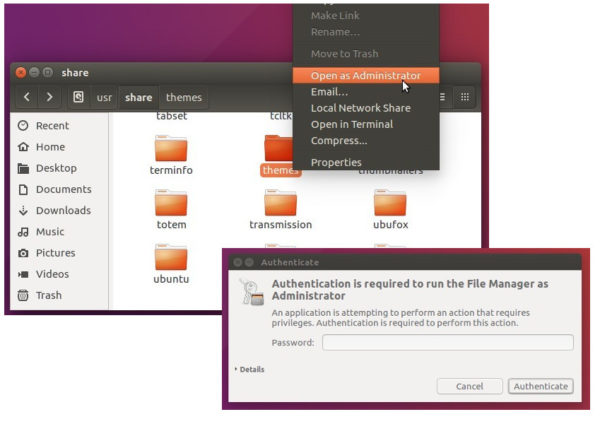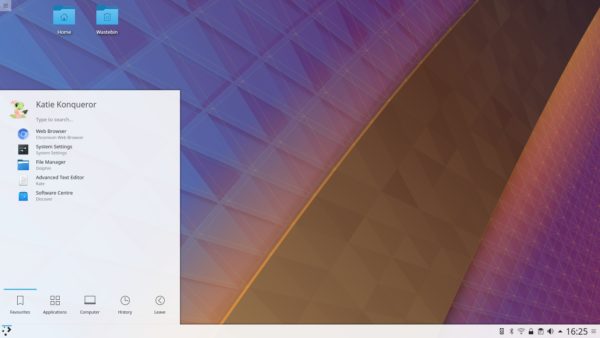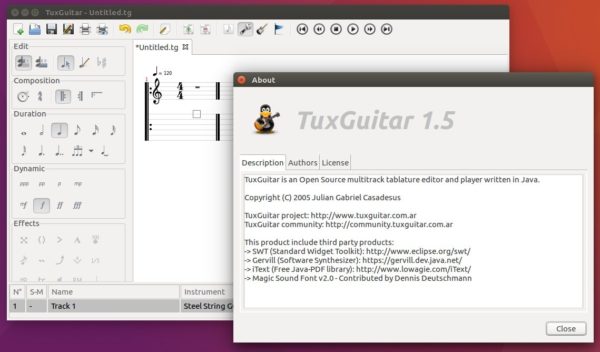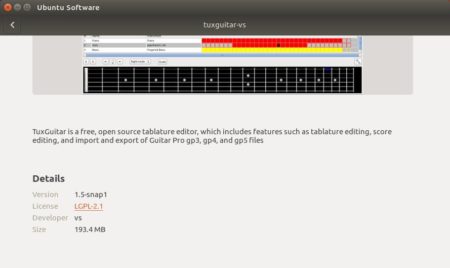![]()
Hugin panorama stitcher has reached the 2018.0.0 release. Here’s how to install it in Ubuntu 16.04, Ubuntu 17.10.
Hugin 2018.0 is mainly a bug fix release and introduce some minor new features.
- Several improvements for optimizer tabs:
- mark deselected images
- allow changing optimizer variables for all selected images at once
- option to ignore line cp
- hugin_stacker: New tool to stack overlapping images with several averaging modes (e.g. mean, median).
- Added option to disable auto-rotation of images in control point and mask editor.
- Nona, verdandi and hugin_stacker can now write BigTIFF images (for files >4 GB). The output of BigTIFF has to manually activated on the command line.
- Added expression parser to GUI: This allows to manipulate several image variables at once.
- Add user-defined assistant and expose it in the GUI. It allows to set up different assistant strategies without the need to recompiling.
How to Install Hugin 2018.0 in Ubuntu:
The new release has been made into Ubuntu 18.04 main archive. For Ubuntu 16.04 and Ubuntu 17.10, you can install it temporarily via following steps while Hugin PPA is not updated.
1. Open terminal either via Ctrl+Alt+T or by searching ‘terminal’ from app launcher. When it opens, run command to add PPA:
sudo add-apt-repository ppa:ubuntuhandbook1/apps
Input your password (no visual feedback while typing) when it prompts and hit Enter to continue.

2. Then run commands to check updates and install Hugin 2018:
sudo apt-get update sudo apt-get install hugin
or upgrade it via Software Updater if a previous release was installed.
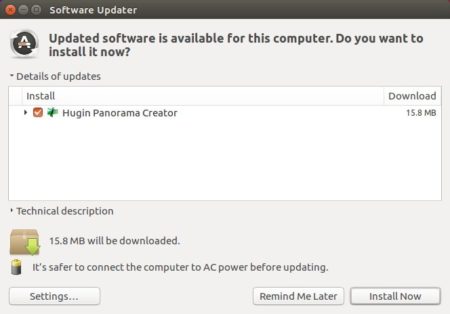
Uninstall:
To remove PPA, launch Software & Updates and navigate to ‘Other Software’ tab.
To remove Hugin panorama stitcher, run command in terminal:
sudo apt-get remove --autoremove hugin hugin-tools