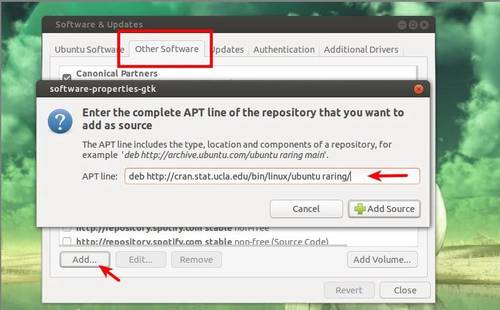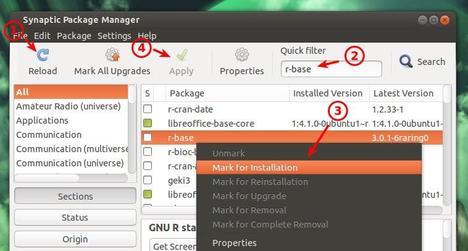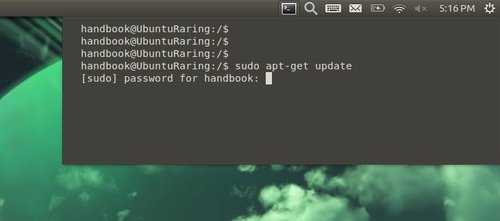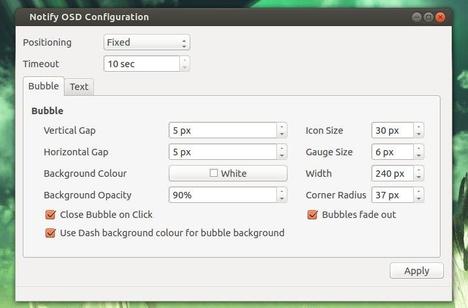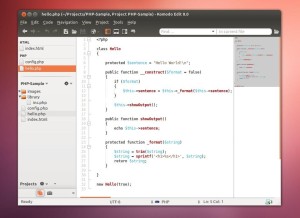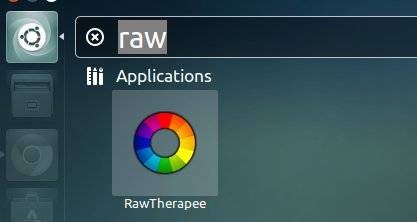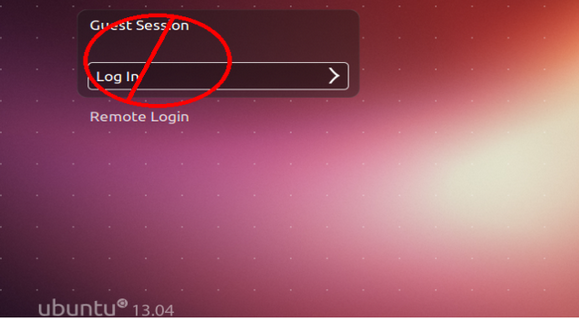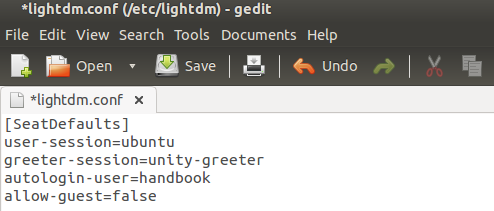The latest Long Lived Nvidia driver has reached 319.49, which added support for new GPUs and fix a few bugs. Here’s how to install or upgrade it in Ubuntu 13.04, Ubuntu 12.10, Ubuntu 12.04.
The latest Long Lived Nvidia driver has reached 319.49, which added support for new GPUs and fix a few bugs. Here’s how to install or upgrade it in Ubuntu 13.04, Ubuntu 12.10, Ubuntu 12.04.
What’s new in Nvidia 319.49:
Download & Install Nvidia Driver:
NOTE 1: At the moment when you’re reading this tutorial, you may check out the latest version of Nvidia driver for Linux at this page.
NOTE 2: Below installation guide works for all Nvidia Linux Drivers (.run file) downloaded from the Official Website.
1.) Download the driver:
Download Nvidia 319.49 for Linux 32-bit
Download Nvidia 319.49 for Linux 64-bit
2.) Open file browser and navigate to the downloaded package. Right-click on it and go to its Properties window. In Permissions tab, check the box where is says “allow executing file as program”
3.) Now, you need to switch to command console by pressing Ctrl+Alt+F1. Log in with your username and password. When login, stop the graphic session by running below command.
sudo stop lightdm
4.) Finally, start the installer and follow the on screen prompts. Change the filename to yours if you’re going to install another version.
sudo sh ~/Downloads/NVIDIA-Linux-*-319.49.run
When done, restart your computer by sudo reboot command.
If for some reason the new drivers do not work properly, re-do step 3.) and followed by below command to unintall the Nvidia Driver:
sudo ~/Downloads/NVIDIA-Linux-*-319.49.run --uninstall
Enjoy!